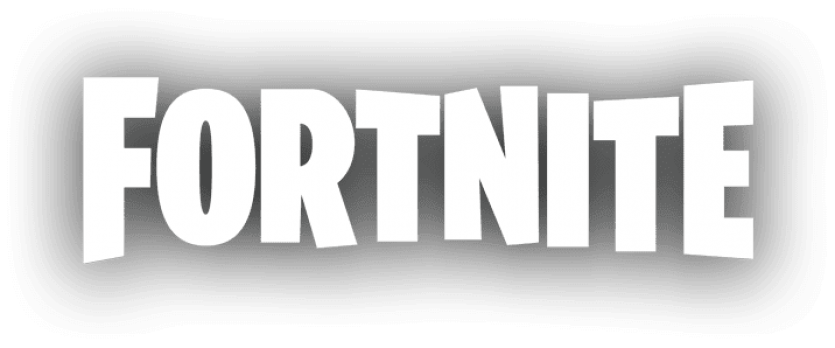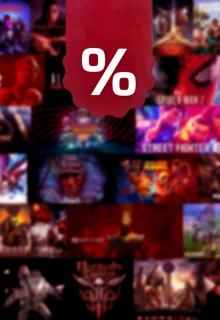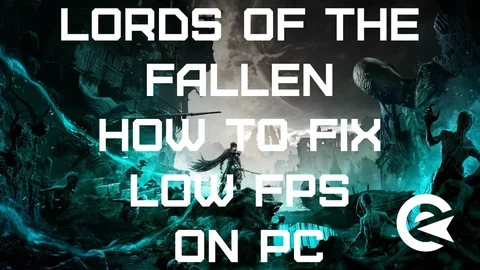Lords of the Fallen's release has been underwhelming for many on PC, who have been suffering from stuttering and low FPS. Resolving those issues is quite simple however: Keep your graphics driver up-to-date and lower your in-game settings. We've collected some tips on what you can do when Lords of the Fallen doesn't feel as smooth as you want it to.
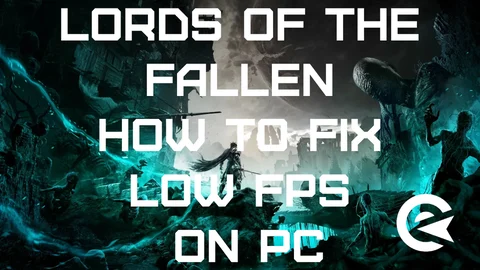
Lords of the Fallen's received mixed reviews. The Souls-like is a great addition into the genre, for sure. But the performance, especially on PC, was a bit disappointing. If you want to enjoy the worlds of Lords of the Fallen without FPS issues, here's what you need to do.
Lords of the Fallen: How To Fix Low FPS on PC
Lords of the Fallen is a fantastic game, but it can be frustrating when you experience low FPS and stuttering. These issues can hamper your enjoyment, especially during intense boss fights. However, you can take some steps to improve your gaming experience.
Update Your Graphics Drivers
One of the most crucial steps before playing modern games like Lords of the Fallen is to update your graphics drivers. Neglecting this can lead to performance issues. Visit your GPU manufacturer's official website, find the latest driver for your GPU model, download it, and install it. After installation, restart your computer for the new files to take full effect.
Adjust In-Game Settings
Lords of the Fallen is a demanding game, and not everyone's system can handle it at the highest settings. To improve your FPS, consider changing these in-game settings:
Display:
- Window Mode: Windowed Fullscreen
- Resolution Scale: 50%
- Vsync: On
- FPS limit: Limit them at your Monitor's refresh rate
- HDR: No
- NVIDIA DLSS: Yes (if you have an RTX series GPU)
- Super Resolution: Balanced
- Sharpness: 0.31
- Frame Generation: No
- NVIDIA Reflex Low Latency: On
Graphics:
- Graphics Preset: Custom
- View Distance: Low
- Shadows: Low
- Anti-aliasing: High
- Texture quality: High
- Visual effect quality: Low
- Post-processing quality: High
- Reflection quality: High
- Global illumination quality: High
- Foliage quality: High
- Motion blur: On
- Film grain: On
- Chromatic aberration: On
These settings should help stabilize your FPS while maintaining decent graphics quality. You might still experience occasional drops, but it'll be smoother overall, especially during boss fights. If you're still facing issues in specific areas, consider lowering texture qualities for better performance.
Additional Tips
- If you have an Nvidia graphics card, enable DLSS (Deep Learning Super Sampling) for better performance.
- Experiment with other settings as needed to achieve smoother gameplay.
Remember that Lords of the Fallen is a demanding game, and achieving a perfect experience on lower-end PCs might not always be possible. However, these adjustments should help you enjoy the game with fewer stutters and higher FPS.