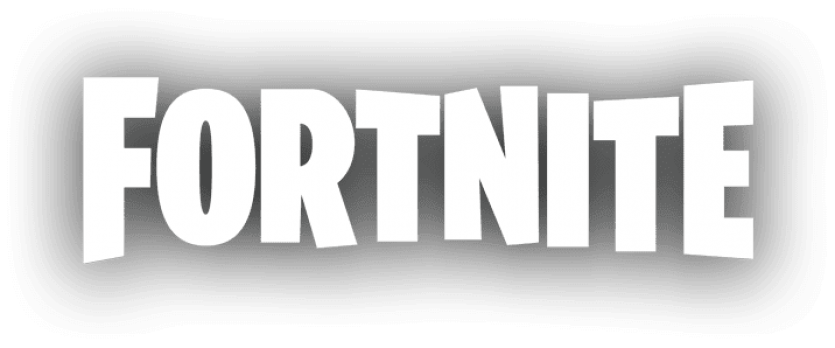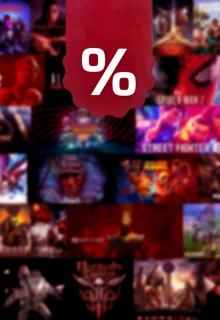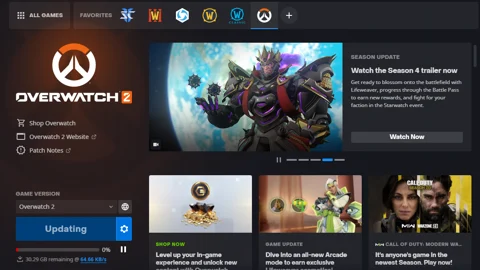If you're experiencing slow download speed in the Battle.net desktop app, this can have various reasons. Here are eight things you can do to increase your download speed on the Battle.net app.
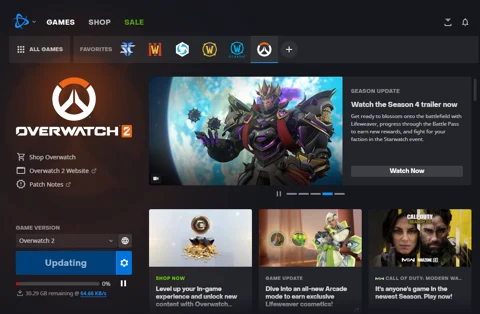
If you want to play popular Blizzard games like World of Warcraft, Diablo 4 or Overwatch 2, you need the Battle.net desktop app to download and install these games. Since most Blizzard games take up a large amount of space on your hard drive, you have to download many gigabytes of data, and obviously you don't want to spend hours waiting for the download to finish.
But from time to time, you may experience strangely low speed rates when downloading a game or an update via the Battle.net app. This can be caused by a variety of factors, such as server issues, internet connection problems or also conflicts with other software on your computer. Here are a bunch of ideas you should try out to increase the download speed on Battle.net.
Important info: If you tried all the following options and your download speed still doesn't reach your bandwidth capacity, the reason could also be that Blizzard is manually throttling the download speed to a certain limit. To check this, run a speedtest – the easiest way to do so is to type "speed test" into the Google search bar and click on the Internet speed test widget in the results.
If you're getting higher speed results there (as well as for other software downloads on other apps), you can be pretty sure that your internet connection is fine, and that Blizzard is limiting the speed in the Battle.net app.
Let's get to the things you should take a look at when you're experiencing slow download speed on Battle.net:
Battle.net: How To Fix Slow Download Speed
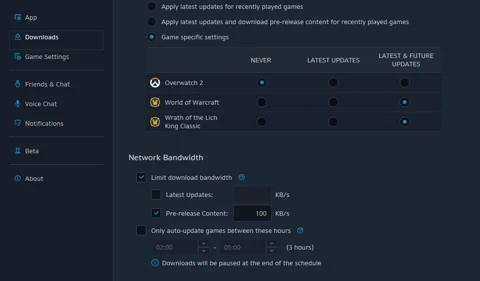
- Check your internet connection: Slow download speeds may be due to issues with your internet connection. Make sure that your internet connection is stable and that you're not experiencing any other issues with your network. It can always be worth a try restarting your modem and/or router.
- Close other applications: If you have other applications or programs running on your computer while downloading games in the Battle.net launcher, they could be taking up bandwidth and slowing down your download speeds. Try closing other applications and see if this helps to speed up your download.
- Pause and resume the download: Sometimes, pausing and resuming the download can help to improve download speeds. To do this, simply click on the pause button in the Battle.net launcher and wait a few seconds before clicking on the resume button.
- Change your download speed settings: The Battle.net launcher allows you to adjust your download speed settings. You may want to try changing these settings to see if it helps to improve your download speeds. To do this, click on the Blizzard icon in the top left corner of the Battle.net app, select "Settings," then click on the "Downloads" tab. Here, you can adjust your download speed settings.
- When experimenting a bit with the Battle.net settings during a recent issue, we found out that choosing a different Battle.net region server can solve connection issues as well.
- Disable any firewalls or antivirus software: Sometimes, firewalls and antivirus software can interfere with downloads and slow down your speeds. If you're experiencing slow download speeds, try disabling any firewalls or antivirus software temporarily to see if this helps.
- Clear your cache: Clearing your cache can help to improve download speeds in the Battle.net launcher. To do this, go to the Battle.net launcher settings and click on the "Network" tab. Here, you can select "Flush DNS" and "Flush Network Cache."
- Disable VPN: The Battle.net app is known to not be very VPN friendly, so try downloading the data without it.
If you tried all the mentioned options and your download speed still doesn't reach your bandwidth capacity, it is very likely that Blizzard is manually throttling the download speed, like mentioned above. In this case, you either have to live with the fact that you currently can't download the game at full speed or try to download it another day, and then hopefully with full bandwith.
Battle.net Down? How To Check Server Status And Fix Connection Issues