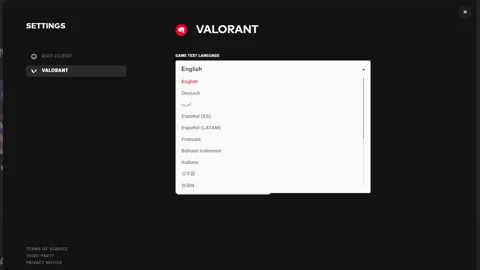You don't need to know English to play Valorant since the game supports multiple languages, including the more widely spoken ones, allowing everyone to enjoy it. Here is everything you need to know!
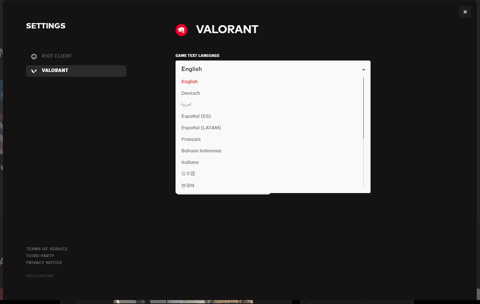
You have two options for changing the language in Valorant:
- Ingame in Valorant
- In the Riot Client
Both options will be covered, as they can be extremely useful in the future when you come across unfamiliar terms in the default Riot/Valorant language.
How To Change Language in Valorant
To access this feature in Valorant, you'll need to log in to your Riot Account through the Riot Client and then launch Valorant. From there, you can find the option within the in-game settings.
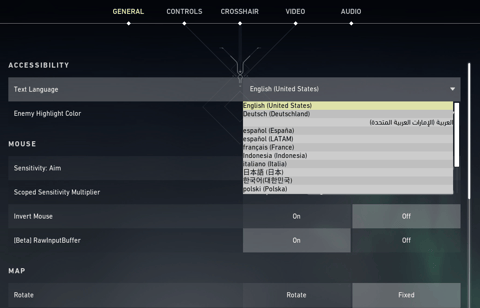
After launching the game, follow these steps:
- Click on the Settings button (top-right)
- Make sure you are in the “General” tab
- Under “Accessibility” you should have the option “Text Language”
- Click on the currently selected language, and choose the desired language from the dropdown menu
- Click on “Close Settings” in the bottom part of the Menu
- Restart in order for the changes to take effect
Once you relaunch the game, it should be in the language you just selected. If you are seeking guidance on changing the language of the client, please scroll down for further instructions.
- If you want to have more possibilities in Valorant, maybe you should check out some Valorant Gift Cards . They make everything possible!
Valorant currently supports the following languages:
- English
- German
- Spanish (European and Latin American)
- French
- Indonesian
- Italian
- Portuguese (Brazil)
- Arabic
- Polish
- Russian
- Turkish
- Chinese (Traditional)
- Vietnamese
- Thai
- Japanese
- Korean
How To Change Language In Riot Client
If changing the language in Valorant wasn't sufficient, and you also want the client to be in your preferred language, don't worry, we have you covered for that too!
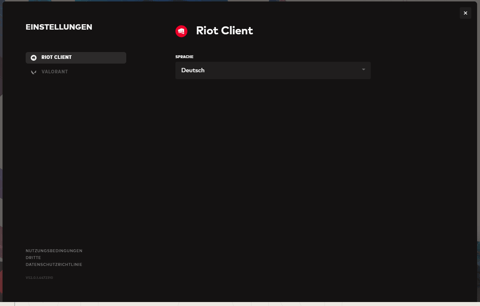
To modify the language of the Riot Client, follow these steps:
- Open the Riot Client and sign in to your account
- Click on the “User Logo” top-right
- Click on Settings
- On the left side, make sure Riot Client is selected
- Change the “Riot Client Language” to the desired one
- Once selected, the language should automatically change
Within the Client Settings, you can also alter the language of Valorant or any other Riot Game while in-game. Instead of choosing the Riot Client option, select Valorant, and in the same menu, change the language to your preferred one.
- If you want to grind in Valorant even more, perhaps you should give the Valorant Custom Keycaps a change. They look outstanding!
That concludes this article. We hope it has been helpful, and we trust that you have successfully changed the in-game language.
Have you seen the hidden LOL references in Valorant yet?