In addition to extensive online multiplayer, Rocket League is one of the few games that still has a split-screen function. If you want to play RL with a friend on your couch, this article is for you – Here's how to split your screen on PlayStation, PC, Xbox and Switch.

It's really awesome that Rocket League still features and supports split-screen – even in 2023. When it's time for couch co-op and you and your friend want to use the best cars in Rocket League, you won't need two separate consoles or PCs.
If you weren't aware of this feature before or have no idea how to enable split screen, we've got you covered with this article. You can enable split-screen on all platforms you usually play RL. That means PlayStation, Xbox, PC and even the Switch.
How To Play Rocket League Split-Screen On PC
Rocket League's PC player base has been at a high level for years. Since the game became free-to-play, most of them have been distributed across two services: Steam and Epic Games. Split-screen is possible on both platforms and also pretty easy to activate.
Steam Split-Screen
- Connect your controller to your PC (the game supports the DualShock, Steam, Xbox Controller)
- Launch Rocket League via the Steam Launcher
- Whilst in the Main Menu, Player 2 needs to press Options (PS4), Menu (Xbox), or Start (Steam Controller)
- Player 2 then joins the party and can play any Offline or online mode in Split-Screen
Epic Games Split-Screen
- Connect your controller to your PC (the game supports the DualShock, Xbox Controller)
- Open the Epic Games Store
- Launch Rocket League via the Epic Games Store
- Once in the Main Menu, Player 2 needs to press Options on the PS4 Controller, or menu on an Xbox Controller
- Player 2 then needs to join the party

How To Play Split-Screen On PlayStation
- Start your PlayStation system and then launch Rocket League with the main controller
- Press the PlayStation button with your second controller
- Using that controller, select Get Started
- Create a new PlayStation account, or sign-in with a pre-existing account
- Alternatively, you can also select one of the following:
- Sign In and Play
- Quick Play
- Once one of these options have been selected, return to the Rocket League Main Menu
- Press Settings with the second controller
- Player 2 will then appear in the lobby, and Player 1 can choose the Playlist for them to play
If you need a new PS5 Controller , just saying...
How To Play Split-Screen On Xbox
- Connect all your controllers, and log in with Player 2's account
- Launch Rocket League and go to the Main Menu
- Player 2 must now select the Menu button to join the party
- Player 2 is now in the party and can play both Offline and Online in Split-Screen
How To Activate Split-Screen On Nintendo Switch
Just like we said... Rocket League supports split-screen on every platform – even the Nintendo Switch. Each player requires at least one Joy-Con for this to work, but you can also use two Pro Controllers if that's more your style.
Single Joy-Con Set-up
- Start Rocket League on your Switch
- Player 2: Press the Minus Button (-) on your Joy-Con
- Player 2: Log in to your Nintendo account or select Skip to use a temporary local profile
- Both Players: Confirm your controller by pressing down the SL and SR buttons at the same time
Two Joy-Con/Pro Controller Set-up
- Start Rocket League on your Switch
- Player 2: Press the Plus Button (+) on your Joy-Con or your Pro Controller
- Player 2: Log In to your Nintendo account or select Skip to use a temporary local profile
- Both Players: Confirm your controller by pressing down the L and R buttons at the same time
Well, there you have it: how to play Rocket League in Split-Screen on your various platforms. We hope that this guide was at least a little helpful for you, and that you had a good time reading it. We love Rocket League, we love you, and we love ourselves. Thus, don't forget: eat a pizza.