The Version Mismatch Error becomes a plague upon our houses whenever a new update makes its way into Rocket League. Let's get this fixed for you, shall we?

Holy-guacamole, it seems like every bloody time a new Rocket League Update gets released, we find ourselves faced up against the Version Mismatch Error, and are then tasked with fixing the bloody thing. To be honest, the fix is pretty straight forward, but you need the know-how to get it done! That's what you've come to EarlyGame for, and that's what we're here to deliver – here's how to fix the Rocket League Version Mismatch Error...
What is the Rocket League Version Mismatch Error?
The Version Mismatch Error is a problem that seems to consistently arise after a new Rocket League update gets released, blocking access to the game. This is due to, as the name suggests, a mismatch between the currently supported version of Rocket League, and the version that is installed on your system. Since both versions need to be synchronized for online play (as they do with most games), you will be unable to play the game until the problem has been rectified. Luckily for you, we have a solution!
How to Fix the Version Mismatch Error in Rocket League
To fix the version mismatch error, we recommend taking the following steps. We cannot guarantee that they will work, but they have been known to fix the issue in most cases.
Shut Down Your System
Fully shut down your system and make sure that Rocket League has also been properly closed. That means that your PC, PlayStation, or whatever, is not in sleep mode, is not hibernating, but is fully shut down.
Restart Your System
You now need to restart and check that your game is working. If so, great! If not, then you will need to keep reading. Apologies for that.
Check that Rocket League is Fully Up-to-Date
You need to double-check that all recent Rocket League updates have been installed. Check downloads and installations, and make sure that everything matches. Use Google to find out what the most recent version of Rocket League is called. If you are unsure, here is how to check that the most recent version of Rocket League is installed:
- On Xbox & PlayStation, go into your games' folder, and find the option to "check for update".
- On Steam, go to the updates section, or check the Rocket League app to install it.
- On the Nintendo Switch, make sure that there is enough storage space on the system, as it won't install the update if there is not enough space. If there is enough space, then the Switch will have automatically downloaded the latest version.
- On the Epic Games Store, click on the game and wait for the update pop-up.
Well, there you go! We very much hope that this quick-guide on how to fix the Version Mismatch Error in Rocket League was helpful. It is a pretty annoying issue, and we don't really understand why it has not been resolved yet. It always happens when a new patch for Rocket League is released, but luckily, the above solutions can be quite effective. I mean, seriously Psyonix, Season 6 only recently and... let's be real... we have updated this article so many times now that it's getting old. Anyway, we hope this helped y'all. Good luck!